Wix Studio’s recipe for a professional website build
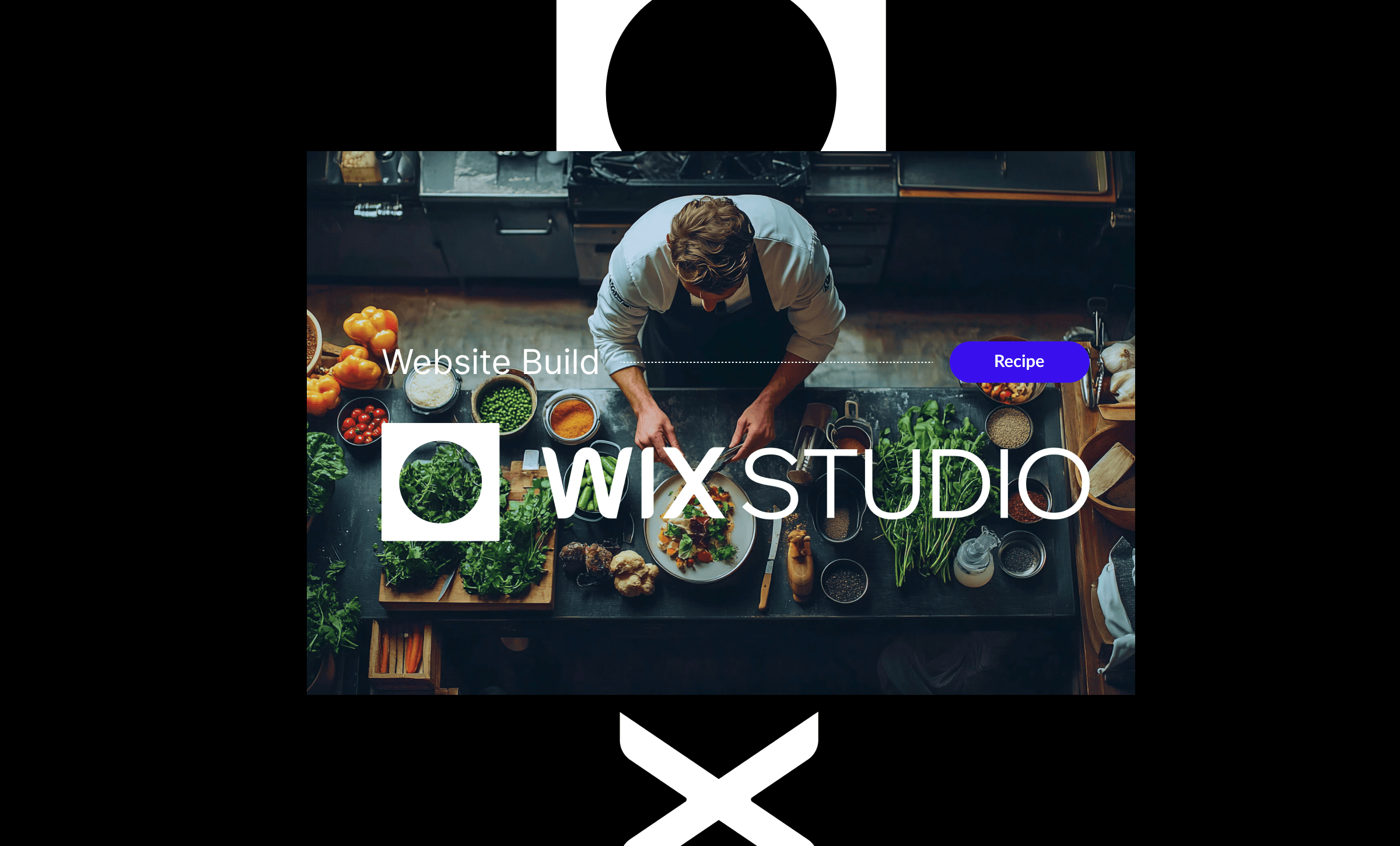
Building a website for your client in Wix Studio? You’re in the right place. Just like a chef preps ingredients before cooking, a web creator needs to have all creative assets ready before diving into a website project on Wix Studio.
That’s why we’ve teamed up with Wix Studio to create a comprehensive list of the essential assets web creators should have designed, refined, and ready to go so you get the most clean, compelling, and smooth website-building experience. Before you start assembling your perfect digital presence, let’s make sure you have all the right ingredients.
Here’s everything you need to get a perfect website for your client:
Request Type in the Platform | Specs to Select in the Platform | Formats for Delivery | What This Request Is For |
| Light Web Design [for Web] | 1200px width max, 72 DPI For Canva delivery: 1366 x 768 px | figma, ai | Website wireframe (in your request, you can share a link for the Wix Studio template you wish to use!) |
| Mockups | Website Mockup (16:9) - 1920x1080 px For Canva delivery: 1366 x 768 px | figma, ai | Website mockup (in your request, you can share a link for the Wix Studio template you wish to use!) |
| Basic Photo Editing | 1500 x 1500 px | PNG, JPG | Headshot edits (for a team “About” page) |
| Animated Explainer Video | Landscape - 16:9, 1920 x 1080 px | mp4 | Company or brand explainer video |
| Hero images | Banner - 1600 x 500 px | PNG, JPG | Hero video or image edit |
| Other Digital Graphics | Select or input the size you need! | PNG | Multiple formats of logo (like transparent PNGs or SVGs, avatar and lettermark versions—just note what you need in your request) |
| Icons | Select or input the size you need! | PNG | Icon Set - custom or pre-designed icons for services, features or specific CTAs |
| Infographics (Advanced) | Infographics - 1200 px width | PNG | Infographics - especially for data-heavy sites, this could include sample charts, graphs or other visual representations of information |
- Prepare your ingredients: In your Design Pickle account, hit the purple “Create” button and select “Projects.” Scroll and choose the Wix Studio Project. This will populate all the asset request types you need to get started.
- Start with the base: Please also note what’s possible for light web design scope in the Design Pickle Platform.
- Prep your creative brief with essential details like brand colors, style preferences, messaging, and any imagery that needs to be included (or, have our designers add some for you).
- In your brief, detail the purpose of the asset and where it will be used. If you’re creating a website mockup, add specifics of your page. See all that Wix offers here.
- The more specific you are, the better the outcome. Use the recommended specs above to guide each request.
- Submit your requests: No need to rush! Send each asset to your designer when your briefs are complete and ready.
- Start cooking: Your Design Pickle team will take it from there, handling one request at a time.
- Simmer & season: You’ll receive your requests back in your Design Pickle account. Track your project's progress in the folders at the top! Don’t forget to give feedback or let your team know those assets are approved.
- Download your assets: Once your assets are complete, save them!
- Serve it hot: Integrate your new logos, images, and videos into your Wix Studio project and watch your client’s website take shape!
Now you’re ready to craft a high-performing, visually stunning website. Our team ensures that your designs are optimized, on-brand, and ready to elevate your client’s online presence.
Upload your custom-designed assets from this Project directly into Wix Studio and watch your vision come to life with powerful design tools and effortless customization. Start your Wix Studio project today.