Mailchimp’s Recipe for Email Design
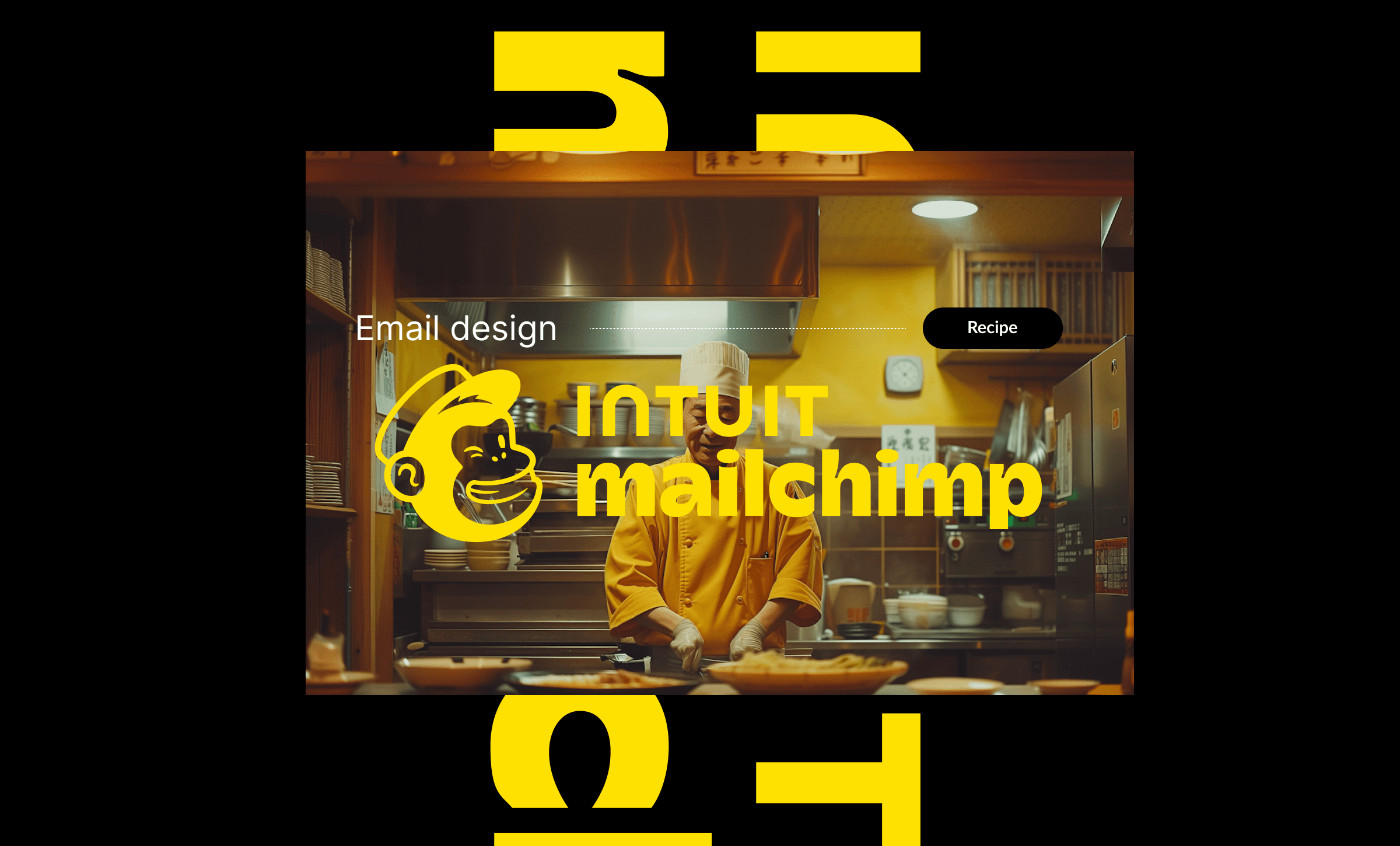
Your email marketing is only as good as your design. Whether you're crafting newsletters, promotions or automated sequences, every element—from header images to column layouts—plays a crucial role in driving opens, clicks, and conversions.
That’s why we’ve cooked up an email design project with Mailchimp. It's a curated list of design assets that follow Mailchimp’s best practices for image sizes and formatting in the new builder. With these ready-to-use assets, you can craft visually engaging, high-converting emails that stay flawless on any device. Ready to unlock Mailchimpossibilities? Let’s dig in. 📩✨
Here’s everything you need to craft visually stunning emails in Mailchimp’s new builder:
| Request Type in The Jar | Specs to Custom Select in The Jar | Formats for Delivery to Select in The Jar | What This Request Is For |
| Other Digital Graphics | 660px width max | PNG, JPG Or GIF (animations only) | Full-width section images - eye-catching header, hero images and full-page body content |
| Other Digital Graphics | 330px width max | PNG, JPG Or GIF (animations only) | 2 column section images - Side-by-side content & visuals |
| Other Digital Graphics | 220px width max | PNG, JPG, GIF Or GIF (animations only) | 3 column section images - example: feature highlights, testimonials or service offerings |
| Other Digital Graphics | 165px width max | PNG, JPG, GIF Or GIF (animations only) | 4 column section images - great for grid-based layouts like product showcases or CTAs |
Bonus: Give us a screengrab or a link to your Mailchimp template, and we can design your requests based on that!
- Prepare your ingredients:In your Design Pickle account, hit the purple “Create” button and select “Projects.” Scroll and choose theMailchimp Project. This will populate all the asset request types you need.
- Start with the base:Gather brand elements, campaign messaging and design preferences before getting started.
- Prep your creative brief with key details like brand colors, fonts, and messaging guidelines. The more specific you are, the better your assets will turn out.Use the recommended specs above to guide each request.
- Submit your requests:No need to rush! Send each asset to your designer when your briefs are complete and ready.
- Start cooking:Your Design Pickle team will take it from there, handling one request at a time.
- Simmer & season:You’ll receive your requests back in your Design Pickle account. Track your project's progress in the folders at the top!Don’t forget to give feedback or let your team know those assets are approved.
- Download your assets:Once your assets are complete, save them!
- Serve it hot:Use your new email assets to build visually appealing, high-converting email campaigns that engage and convert your audience.
*Total turnaround time for projects may vary depending on each request, revisions, and account specifics.
With your assets ready to go, you can build, automate, and refine email campaigns that captivate and convert. From product launches to subscriber engagement, professionally designed emails ensure every send makes an impact.
Design Pickle + Mailchimp = Seamless Email Marketing
Upload your custom-designed email assets into Mailchimp’s builder and start sending beautiful, responsive emails that convert. Get started with Mailchimp today.
Some links in this content are affiliate links, meaning Design Pickle may earn a commission if you make a purchase through them. We only recommend products and services we trust and believe will benefit our users.