How I hacked Design Pickle to create a 77-page ebook (with detailed instructions)
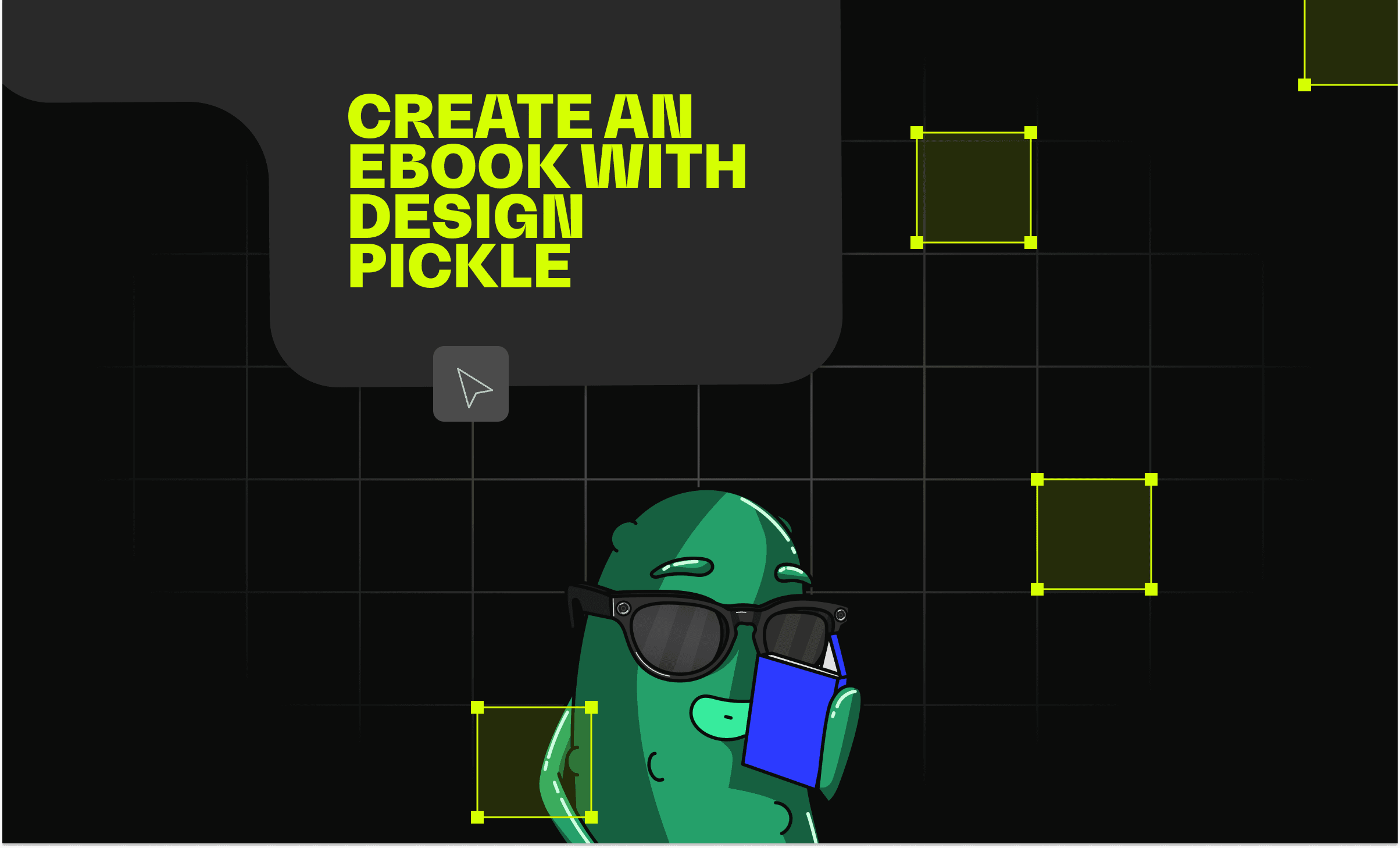
Russ first hired me to get fit. Not digitally fit - actually fit. I was serving at a restaurant part-time and building my personal training brand when Russ reached out to me. He wanted to get stronger, leaner, and gain more muscle mass. I had coached Russ through a few fitness classes at a gym I previously worked for, so he knew my coaching ability and personality well. During our 5:30 am training sessions (a “late” start to the day on CEO-time), Russ and I shared stories about our careers. I learned about Design Pickle while Russ learned about the drunken, late-night bar shenanigans I put up with to fund the start of my personal training venture. After 12 weeks of hard work and conversations of grungy server life, Russ deadlifted 355 lbs twice - and I got offered a marketing position!
Russ offered me the opportunity to toss my serving apron aside and join a company that I had already fallen in love with... so, obviously, I accepted the position.
One of my first tasks in my new role at Design Pickle was to create a fitness e-book that our entire team could use to stay healthy without breaking the bank. The goal of the ebook was to get our team healthier, reduce healthcare spending, and create a resource inspiring clients to embark on their own journey to ebook author! Since Design Pickle is international and more than half of the team run on Philippines’ time, this book was going to have to be very, very detailed. Fair enough; I knew the information and I’m naturally a pretty good writer (kudos to the public school systems), so I was stoked for my first big project. The only obstacle I faced was, well, our own service terms. The Design Pickle scope of practice clearly states that requests should never exceed 8 pages, and even that number of pages per request puts stress on our well-oiled production machine; the magic number for our production system is 3-5 pages per request (since the designers strive to fairly manage time spent on all of their clients).
So how was I going to create an incredibly detailed, well-designed ebook if I could only get 3-5 pages designed per request?
It was time to hack the system. (Please note that I didn’t actually hack the system or pull any favorite-child moves with the designers; I simply discovered a system of tips and tricks that worked around the page limitations and ended up creating the ebook in just over a month - with a grand total of 77 pages! This blog uncovers all of my tips, tricks, mistakes, and advice to creating an incredibly valuable ebook without quitting your day job to design it. Stick to this script and you’ll be a proud ebook author in no time!
This seems like a no-brainer for any request but it is vitally important for a detailed, complex request to keep your information organized. Create your outline in a Google doc. You’ll first need to create an outline of your ebook and add the copy to each section. I always use Google docs because they save in real-time so you never have to worry about losing work if your internet crashes. Go to “tools” and choose “document outline” to start your outline. Create a heading for each section, or chapter, of your ebook. This makes it easy to jump to a specific section when you’re ready to create that request.
Creating a Google doc also helps your designer work faster by allowing them to copy/paste the text onto your new design instead of retyping copy from an image or PDF file. Be sure to proofread your copy so it is exactly how you want it to be - don’t waste time on a revision request that could have easily been avoided with spellcheck! Once you’ve created the outline of your e-book and filled in the copy, you’ll need to break your boatload of text into sections of 3-5 pages for requests.
Start this process by reading your outline and making a note of hard breaks in the copy. This could be chapters, sections, or periods of time (like I did for my fitness ebook). Remember that requests should only be about 3-5 pages each, so it may be necessary to create a break in the middle of one of your longer sections/chapters and send in two separate design requests. The best way to do this is to find a natural stopping point in the middle of your chapter. If you were reading this for the first time, what paragraph or piece of information would you finish consuming before closing the book for the night? Finding a break between ideas or concepts can be very helpful when splitting a chapter or section into two requests.
If you have different pages within each section, make a note of those as well by doing the same thing with a “page break” connotation instead. This will be helpful for you to keep track of design progress and for your designer to know which blocks of copy go together and should be designed accordingly. Once you have your copy written, organized, and sectioned-off into reasonable lengths, create a new doc for each section.
This may seem tedious and a waste of time after creating the section breaks, but trust me - you’ll want to create notes in individual docs separate from your master outline. It’ll make the requesting process so much smoother. Give your sections unique names and create a separate folder for each section to save you time searching for the content in Google Drive.
Remember to only share the images for the specific section in the folder - don’t confuse your designer by sending them all of your images to weed through at once! Be sure to give each picture a unique title that you can reference by name in your request doc.
Google apps have a lot of useful features I’ll explain throughout this case study, but the best feature of all Google apps is the ease of sharing. When you’re ready to send a request to your designer, you can literally copy/paste a link to share the request folder. By simply copy/pasting a share link instead of copy/pasting the entire request, you don’t have to worry about format changes between the document and email body. If you have any inspiration pictures for the designer (more on that below) include those in the image folder for each section as well.
The first request of your ebook is by far the most important. Start off your request with a paragraph detailing the direction and feel of your project. Let your designer know that this is going to be the first of multiple requests for the same project so they know to use exactly the same design elements throughout - not just something similar. Include examples of ebook layouts you like, link to websites or pages that have the vibe you’re looking for, and sample infographics or charts that are similar to how you’d like your information to be presented.
After thoroughly explaining how you want the ebook to look and feel, paste a public share link to the Google folder with your first request. One of the best tricks I learned for communicating the layout and feel of an individual section to my designer is by writing notes directly in the doc with a different color than the body copy.
Remember - the designer is going to follow your direction and copy/paste your text word for word.
Plan ahead and give a clear, comprehensive style guide for him/her to follow! One of the funniest mistakes that happened while creating my ebook resulted from a less-than-comprehensive note I put in my request. I asked my designer to add a “picture of a healthy snack” to one of the pages... and she added a bowl of macarons.
*FYI if you have never had a macaron before, it's basically a colorful cookie!
This was entirely due to my lax direction; why did I assume that my designer knows what I constitute as “healthy?” Maybe she actually thought macarons were a healthy alternative to the snacks she typically eats - who knows? The point is that you can’t assume your designer will know what you’re thinking. Your notes should include everything you hope to see in the design. Be sure to make a note of the copy elements such as title, header, footer, alignment, font size, and bold/italics/underlining. The more detailed your request is, the more likely the design will turn out exactly the way you want it the first time - saving time on revisions later. If you want a title to be bold and grungy, write it in there! If you want the background to be a stock photo of kids playing in a park, write it in there. If you want the copy to switch alignment halfway down the page, write it in there.
The moment has finally arrived: your designer completed and returned the first request!
If you love what your designer has created, simply let them know and use this section as a template for the rest of the book. If you don’t love what you see (which will probably happen on a complex project like this), stay calm; I have a great recipe for revisions!
Use DocHub to streamline revisions. DocHub is a free service you can use to upload documents (PDF or JPG) and add comments, draw arrows, and add text boxes to show your designer exactly where you’d like to see changes.
Once you’ve made a note of everything you’d like to make changes to, simply copy the share link at the top of the page and paste it in a reply email to your designer.
A word of advice: Finish designing one section completely before submitting the request for the next section. Set yourself up for success by letting the designer know exactly what you’re looking for so they can continue to use the elements you like (and avoid those you don’t) in the sections following. Avoiding things you don’t like bring me to the final hack:
Patience is a virtue, and most rightfully so. It was incredibly frustrating trying to communicate the vision I had for all elements and details of the 77-pages of the ebook to my designer. I could see the vision, but designers aren’t mind readers; they can’t see what’s in your head. Clear communication is insanely important when explaining revisions and edits so you don’t spend your entire day writing a revision email. The more detailed and specific your edits are, the closer you and your designer will come to nailing your vision for the project.
Sometimes, though, there’s a kink in the communication line.
My designer and I exchanged 18 emails back and forth to revise the first request. Seriously. 18. I wrote more detailed feedback. I added hand-drawn layout ideas for reference. I had no idea what else I could possibly do to get my idea across to my designer. I finally reached out to the head of our Customer Success team, Alex, to see if he had any ideas to bridge the vision-communication gap. Alex read through the exchange of revision emails, looked at the designs created for me, and decided that my designer and I didn’t have a communication problem; we just weren’t a great fit for this type of project. It was time to switch designers and see if somebody else could execute my vision a little more accurately. Breaking up with a designer is awkward. It’s even more awkward when your designer is also a co-worker! The reality of the situation, though, is that sometimes it’s going to happen.
Design Pickle designers are real humans with unique passions, creative processes, and ideas.
Assuming you will be on the same page with the first designer you are assigned to on your first project is like assuming you’ll end up marrying the first match you get on Tinder. You can’t just “swipe right” and proceed to demand daisies in your wedding bouquet; you’ve got to go through the process of learning their love language, being patient during conflicts, and having a conversation when something isn’t going well. When a problem can’t be resolved from a conversation directly with your designer, reach out to the Customer Success team. It’s like going to couples therapy - either our team will help you work through the frustrations and you’ll come out loving your designer even more, or they’ll agree it just isn’t a great match and you’ll be assigned a new designer. I was excited for the change, but I feared that my problem wouldn’t change with a new designer. I thought I’d bitten off more than I could chew with the project. Luckily, it was love at first revision.
My second designer absolutely nailed the design look I was going for - with the exact same notes I had given the designer prior! This just goes to show how important it is to communicate. Whether it is directly to the designer about your design, to the Customer Success team for divine intervention, or to yourself asking if you put in the effort required to make your ebook a success.
Speaking of success….Congratulations!
You’ve officially graduated this very unofficial ‘Creating an Ebook’ crash course. If you have any questions about how to use Design Pickle to create marketing materials other than an ebook, check us out at designpickle.com.